Winlator is one of the best Windows Emulators for your Android. This app is especially for the ones who love to run their favorite Windows Applications on their Android mobiles. The app allows you to run all your desired Windows apps and games on your Android making these applications easily accessible. More specifically you can run Windows x86 and Windows x64 using the Wine, Box86, and Box64 emulators. Here described are some of the key points regarding this nice emulating app Winlator.
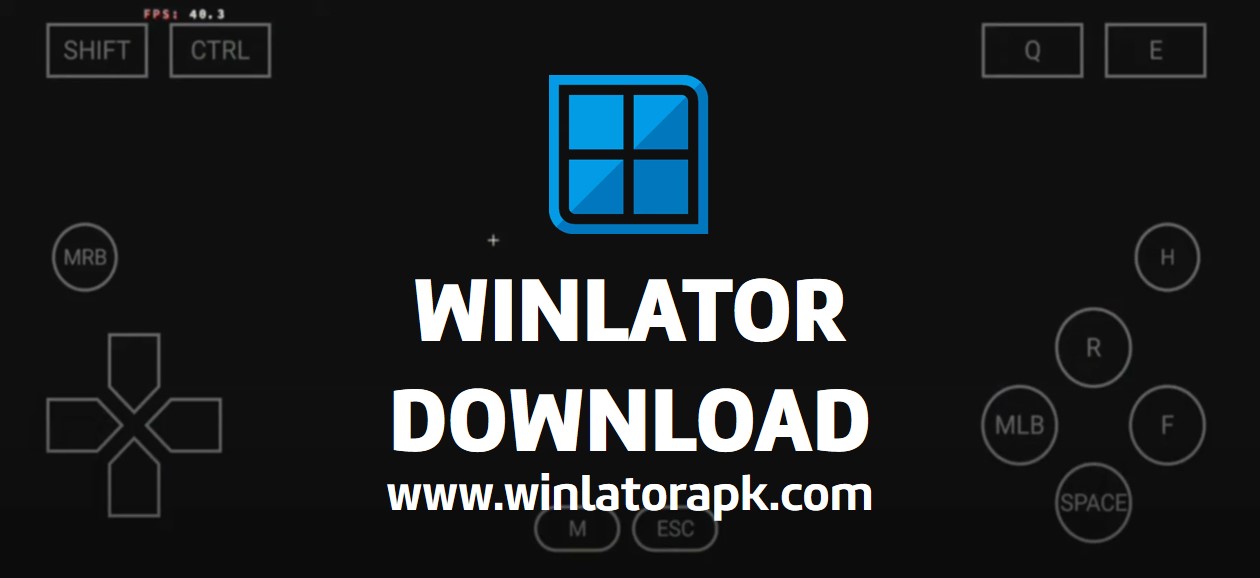
Winlator Download
Features of Winlator
Winlator comprises so many nice features that make your emulation process smoother and easier. Some of these features to mention are as follows.
- Run many apps and games due to its compatibility with Windows x86 and Windows x64 apps and games.
- Wine, Box86, and Box64 emulations support for a smoother emulation.
- Free to use and an open-source app.
- Easy to use and understand.
- Upgrade for advanced features.
- Performance optimization features.
- Customization settings to make the app more personalized.
- Offline access ability.
- Easy installation process.
- Support for touchscreen controls, cursor, keyboards, mouse and gamepads.
How to install Winlator Apk
You can download and install Winlator from the official GitHub Winlator page. This is a very simple process for versions like Winlator 3.2, Winlator 4.0, Winlator 5.0, Winlator 6.0, and Winlator 6.1(latest version). Here is the step-wise guidance for installing these versions.
- Visit the official GitHub page for Winlator.
- Then scroll down to find the link GitHub Releases and tap on the link.
- Here you can see the list of Winlator versions.
- The latest version of the app is Winlator 6.1.
- Tap on the Winlator Apk file of the latest version.
- Then the file will be downloaded into your Android.
- Install and open the app.
- Set up the app and start exploring.
If you are going to install the older versions like Winlator 2.0, Winlator 3.0, and Winlator 3.1 then the installation is somewhat a complex process. Here you have to download the Apk and OBB files separately.
- Visit the GitHub Winlator page.
- Tap on the link GitHub Releases.
- If you select the older versions then download the Winlator Apk file and the OBB files both.
- After the Apk file is downloaded, open the file. But it will not be opened.
- Then download the OBB file and locate the file in your device’s Android download folder.
- Copy the OBB file.
- Reopen the Apk file.
- The app will open then.
- Set up the app and start exploring.
Safety and legality of the Winlator
Normally the app is considered a safer app to use on the Androids. As this is offered by GitHub it is necessarily safe to use. But if you are going to install the app using some third-party websites then you will be at a risk. Hence, make sure to install the app only from trusted sources to be free from any risks.
Sometimes you will have to face some legal issues as well when using Winlator. The app is sometimes associated with some safety and legality issues like spam, phishing, and malware. It is better to keep this in mind when using Winlator.
Pros and cons of the Winlator Apk
Pros of Winlator
- Free to use.
- Easy and clean interface.
- Wider app compatibility.
- Smooth emulations.
- Play games on the go.
- Customization ability.
Cons of Winlator
- Some apps may not be compatible.
- Difficulty in installing some versions.
- Need an advanced Android for better performance.
- Some safety and legality issues.
- Resource draining.
Winlator Frequently Asked Questions (FAQs)
What is Winlator?
Winlator is an open-source Windows Emulator that lets you run Windows applications on your Android. This provides the opportunity for you to play your favorite Windows games right from your Android.
Is Winlator free to install?
Yes. Winlator is free to download and install. But there is a paid version as well.
What are the benefits of an upgraded version?
The pro version has some advanced performance and is with some advanced and improved features.
Is Winlator safer to use?
Most of the time the app is safer to use. But sometimes there may be some security issues like malware, phishing and scams related to the app.
Can I use touchscreen controls when playing games?
Yes. Absolutely. You can use touchscreen controls when playing games. This makes the gameplay relaxed and easier.
Can I find Winlator in the Google Play Store?
No. You cannot find Winlator on the Google Play Store.
Where can I find Winlator?
You can find Winlator for installation on the official Winlator page of GitHub. Or else some other third-party sources offer this app for installation.
What are the Windows applications supported by Winlator?
Most of the time Winlator supports Windows x86 and Windows x64 applications.
Does my Android need root access to run Winlator?
If your Android has root access and if it is a powerful one then Winlator will run smoothly. If not, there may be some compatibility issues arising. It is much better if your device is a high-end Android device and is with a powerful processor.
Can I Customize the app Winlator?
Yes. The app allows you to customize some features of the app like resolution, screen size, graphic drive, wine registry keys, and many more other features for your ease.
How to use Winlator Apk
This is a simple guidance in using Winlator Apk on your Android.
- Install and launch the app on your Android.
- Before using the Winlator Apk first you have to create the containers.
- Name the containers and customize the container features as you wish.
- Open the Container.
- You can open the Internet Explorer and download any app or game you want.
- Your downloaded application will be saved in the D drive.
- Open the D drive, find the setup.exe file and install it.
- After the installation is completed, set up and use the app.
Winlator is a powerful and advanced Windows emulator for your Android that specifically emulates Windows x86 and Windows x64 applications through Wine, Box86, and Box64 emulations. The app includes so many features that make your emulation process simpler and easier. Download and install this useful app on your Android and start exploring Windows applications right from your mobile now.